SMS API's
Getting Started
Installation / Upgrading
Installing The SMS Addon is very simple. The following steps will guide you through the process:
- Unzip the contents of the zip file to a folder on your computer
- Upload the contents into the WHMCS directory
- Continue with Initial Setup
Initial Setup
Once all the files have been uploaded on the server follow the following instructions to get the module activated for use.
- From within the WHMCS admin panel click Setup > Addon Modules
- Activate the module titled SMS Addon
- Scroll down to the settings titled SMS Addon and enter the following settings
- SMS Gateway: Select the SMS provider you wish to use
- Access Control: Ticket what administrator roles you wish to have access to the addon
- Click the Save Changes button
- Continue with Custom Client Fields
Custom Client Fields
To be able to send SMS messages to the client we need a few custom clients fields what are details entered when the client registers.
- From within the WHMCS admin panel click Setup > Custom Client Fields
- Enter the following custom fields shown in the picture below
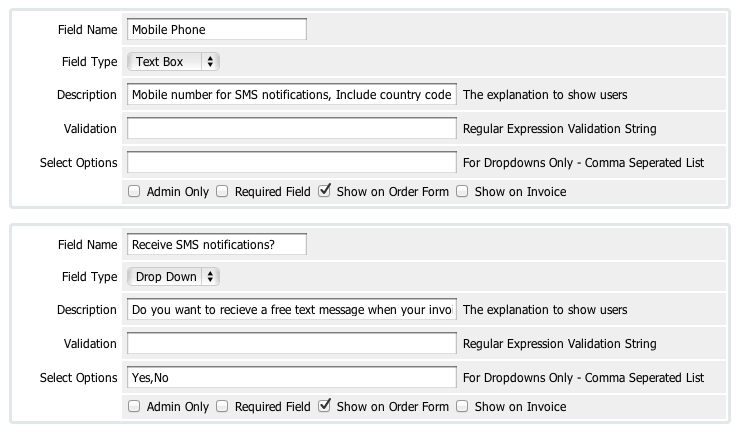
- Click the Save Changes button
- Continue with Addon Settings
Addon Settings
Once the addon has been installed it is time to configure the WHMCS integration and customised messages.
To access these settings click Addons > SMS Addon > Settings > General Settings
To access these settings click Addons > SMS Addon > Settings > General Settings
- Select the Custom Client Fields options as setup in the previous step
- In the Notify True Field selection, select the option the client must select to send a SMS
- Under Client Actions / Admin Actions you can set wether you wish a message to be sent out for each action,
- You can also customise each message what will be sent for that action, messages can be customised with sms tags as described below
Cron File
A cron file is included within the main directory of the addon which is a replacement for the standard WHMCS cron.
This only needs to be used when using the Directory re-namer function included in Admin Secure as the default cron file is contained within the admin directory which is renamed.
This cron file operates as a dynamic 'shortcut' to the cron file contained within the admin directory.
This only needs to be used when using the Directory re-namer function included in Admin Secure as the default cron file is contained within the admin directory which is renamed.
This cron file operates as a dynamic 'shortcut' to the cron file contained within the admin directory.
Features
SMS Tags
Tags are a new feature of the addon, This allow you to personalise the SMS even more with client details.
The following tags are included in the module, each action has there own tags assigned to them.
The following tags are included in the module, each action has there own tags assigned to them.
| Action | Tags |
| Global Tags |
|
| Client Registration |
|
| Password Change |
|
| Invoice Created |
|
| Invoice Paid |
|
| Invoice Reminder Invoice Overdue |
|
| Module Created Module Unsuspend Module Password Change |
|
| Module Suspend |
|
| Domain Registration Domain Transfer Domain Renewal |
|
| Domain Renewal Notices |
|
| Support Ticket Opened Support Ticket Reply |
|
| New Order Received |
|
| Fraud Order |
|
| Cancellation Request Admin Cancellation Request |
|
| Affiliate Activation |
|
| Two-Factor Authentication |
|
| Domain Registration Failed Domain Transfer Failed Domain Renewal Failed |
|
| Admin Secure-New Admin IP |
|
| Admin Secure-New Admin Directory |
|
| Support Ticket Flagged |
|
Client Profile Intergration
If you would like to add a sms button to each client summary page then using a FTP client edit the following file.
admin / templates / (template name) / clientssummary.tpl
Find the location which you would like to place the link (I choose the Send Email box) and add the following code,

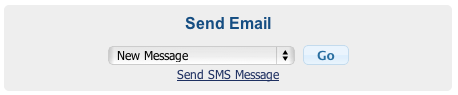
admin / templates / (template name) / clientssummary.tpl
Find the location which you would like to place the link (I choose the Send Email box) and add the following code,
<a href="addonmodules.php?module=sms_addon&page=sendsms&cid={$clientsdetails.userid}">Send SMS Message</a>
Example Code

Example Output
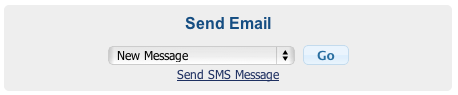
SMS API's
Clickatell
- Regiser an Clickatell Central API account with Clickatell - Click here
- Login, Navigate to "Manage my Products" and add a new HTTP connection
- Enter Description and click "Add"
- Under "My Settings", click "Manage Senders IDs", "Add sender ID", Now fill in the details you would like the message to be sent from
Note: They need to approve this before it can be used
SMS Global
- Register for an account at SMS Global - Click here